With the RDP Session Broker, the NetMan Desktop Manager load balancing feature is applied to thin clients as well. The RDP Session Broker is one of the services installed automatically with the NetMan Desktop Manager server component. By default, the service is deactivated. It provides a streamlined virtual Windows 2003 Terminal Server which handles the distribution of Remote Desktop sessions among Remote Desktop Session Hosts. If you have installed NetMan Desktop Manager on a file server for multiple Remote Desktop Session Hosts, you can start the service in the Control Panel. Thin clients that support RDP 5.2 can log in on the Session Broker, and are passed to a Session Host. This chapter explains how to activate and configure the Session Broker feature:
Before you can use the Session Broker, you need to activate it in the NetMan System Settings. Open the NetMan System Settings from the Control Panel on the NetMan Desktop Manager server (or on the server on which you installed the optional components) and select the NetMan Session Broker page:
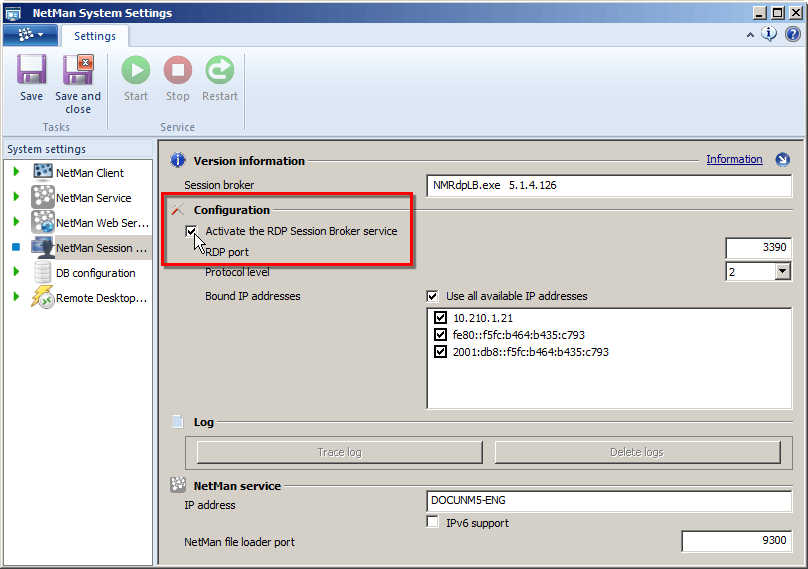
Tick the box next to Activate the RDP Session Broker service. The Session Broker behaves like a Windows Server 2003 terminal server. To ensure that the server is available for remote administration over RDP, the RDP protocol must be directed to a different port. The default is port 3390; you can change this if desired. As soon as you start the service, the Session Broker uses port 3389, and the normal RDP is routed to port 3390. You can deactivate the service again at any time in the NetMan Settings.
![]() For remote access to the Session Broker server over RDP, the alternate RDP port specified here must be entered in the Remote Desktop Client; e.g.: mstsc.exe /v:server:3390.
For remote access to the Session Broker server over RDP, the alternate RDP port specified here must be entered in the Remote Desktop Client; e.g.: mstsc.exe /v:server:3390.
![]() The Session Broker can operate only in an environment with multiple Remote Desktop Session Hosts. Do not activate this service if you are running NetMan Desktop Manager on a stand-alone Remote Desktop Session Host.
The Session Broker can operate only in an environment with multiple Remote Desktop Session Hosts. Do not activate this service if you are running NetMan Desktop Manager on a stand-alone Remote Desktop Session Host.
For those end terminals that you want to have accessing the NetMan RDP Session Broker, simply enter the NetMan Desktop Manager server as the server in the NetMan Client settings. Those clients open a different login screen. Users log on in the usual manner. The login executes in the Session Broker. The domains available to choose from are defined in the Thin Clients section of the NetMan Settings, on the Session Broker page:
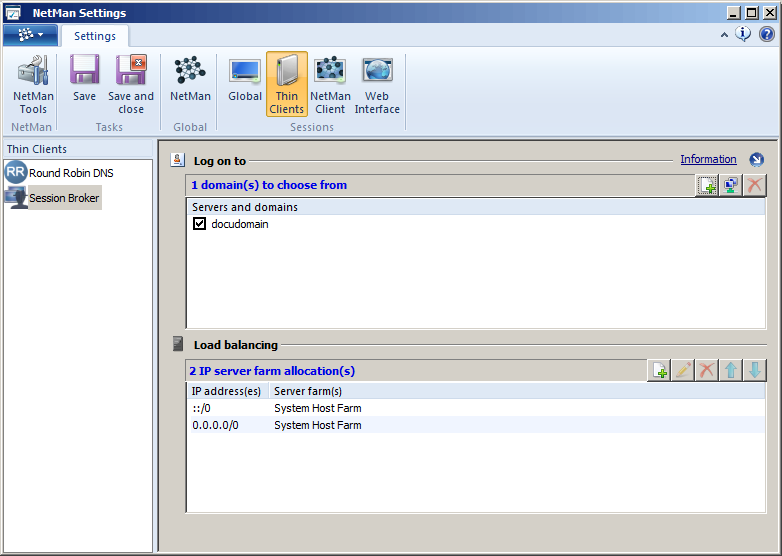
Under Log on to, specify the domains which are permitted for login and which will be shown in the login form. Under Load balancing, define which stations are used in load balancing, identified by IP address range.
Following successful login, the client is automatically connected to the right Session Host. Distribution follows the rules configured for load balancing in NetMan Desktop Manager, as defined for the Session Hosts. For details on configuring load balancing for Session Hosts, see "Load Balancing/In Session Host Farms". Disconnected sessions are automatically reconnected correctly.
Prerequisite for access to the Session Broker is an RDP client that supports RDP 5.2 or later. If the clients supports only RDP 4, for example, the login screen shows a reminder to use an RDP 5 version:
![]() This limitation is due to the fact that the RDP 4 protocol does not support the functions required for session brokering.
This limitation is due to the fact that the RDP 4 protocol does not support the functions required for session brokering.