The NetMan Environment Monitor shows you all environment variables in the system.
![]() The Environment Monitor is only available in English!
The Environment Monitor is only available in English!
To open the Environment Monitor, select it from a program menu, for example in the NetMan Center. The main window for of Environment Monitor shows all variables in your system environment, spread out over several dialog pages:
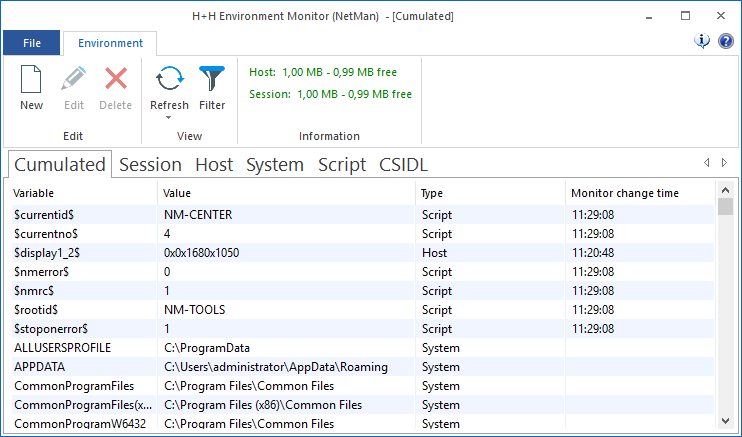
The Environment Monitor divides the variables into the following categories:
•Cumulated: The cumulative environment of host, sessions and system.
•Session: Variables in the current session.
•Host: Variables for the remote desktop session host.
•System: Variables for the operating system.
•Script: Variables assigned to the scripts.
•CSIDL: The complete paths to directory locations of the host’s operating system (virtual folders) such as the "Programs" folder.
The ribbon gives you access to the following program functions:
New. Generates a new variable.
![]() You cannot create, change or delete environment variables of the operating system! Thus the corresponding buttons in the System section are disabled.
You cannot create, change or delete environment variables of the operating system! Thus the corresponding buttons in the System section are disabled.
Edit. Edits the selected variable.
Delete. Deletes the selected variable.
Refresh. Updates the display. Open the dropdown list on this button to define the interval for automatic display updates.
Filter. Shows the filter bar to filter the display according to specific criteria.
Create/edit variables
Click on New to create a new variable. In the New Environment Variable dialog, enter a name for the variable in the Variable field and the value to be stored in it in the Value field. Select whether Host or Session to define whether the variable is written into the environment of the session host or the desktop session.
![]() Changes made in variables using the Environment Monitor are not persistent.
Changes made in variables using the Environment Monitor are not persistent.
Click on OK to confirm that the variable is written in the environment.
To edit a variable, select it and click on Edit. In the Edit Environment Variable dialog, you modify the value to be stored in the Value field. Click on OK to confirm that the modified variable is written in the environment.