Once you have recorded installation processes and generated an Installation Script for application rollout, the next step is to begin installing the application for use in your network.
![]() We strongly recommend testing the Installation Script before using it for rollout. If the test result is negative, you probably need to modify your Script. For instructions and useful tips on testing and editing Installation Scripts, see "Edit Installation Scripts".
We strongly recommend testing the Installation Script before using it for rollout. If the test result is negative, you probably need to modify your Script. For instructions and useful tips on testing and editing Installation Scripts, see "Edit Installation Scripts".
Before attempting to run an Installation Script on a given station, make sure the Script is available on that station. Prerequisite is that the station is already integrated in your NetMan Desktop Manager environment; in other words, that the NetMan Client is installed or the Web Interface is accessible. In the following example, the Installation Script is launched by the NetMan Client:
1. Add to Collection: Open the Collection Editor and add the Installation Script to a Collection:
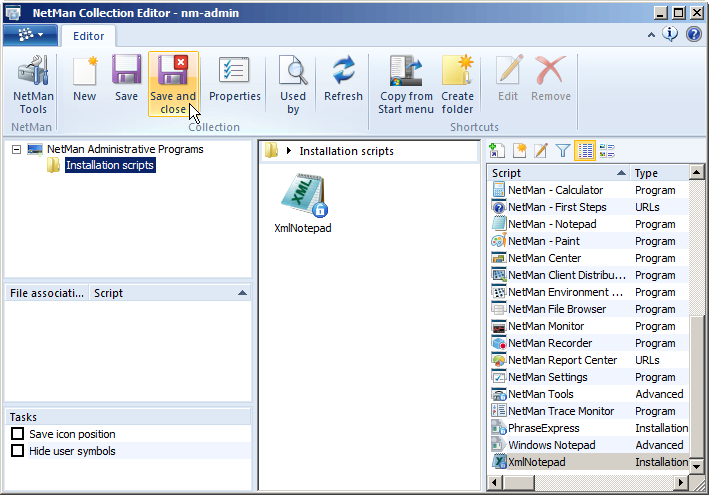
In our example, we add the Installation Script to the Collection called "NetMan Administrative Programs," which is loaded by default on the Windows desktops of all NetMan administrators. To help keep the Windows desktop tidy, we added a folder called "Installation Scripts" to this Collection, which can be used for other Installation Scripts as well, if desired.
2. Save Collection: We save the Collection with the added Installation Script and exit the Collection Editor by clicking on Save and close in the Ribbon.
3. Run Installation Script: Open the Installation Scripts folder and double-click on the Script to run it:
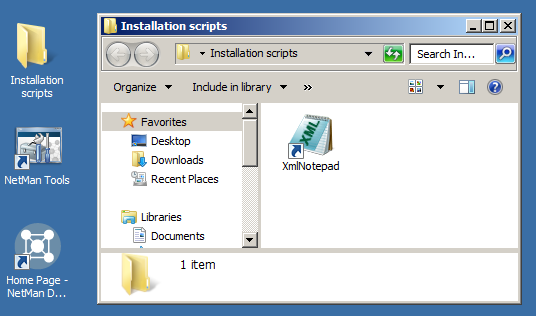
The application is installed and launched.
![]() The automatic launch following successful installation is a convenience feature in NetMan Desktop Manager. A Program Action is added automatically when you create an Installation Script. This screen capture shows the Program Action (pos. 8) in the Action sequence:
The automatic launch following successful installation is a convenience feature in NetMan Desktop Manager. A Program Action is added automatically when you create an Installation Script. This screen capture shows the Program Action (pos. 8) in the Action sequence:
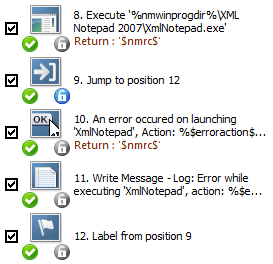
If the Action in position 8 succeeds in opening the program, the Action sequence skips to position 11 and concludes Script processing. If the program does not start, a message dialog reports that an error occurred during installation. Another message to this effect is written in the event log as well. This aspect of the Installation Script ensures that you find out right away whether the Script functions properly or not.
Once the program has been launched, the Installation as handled by the Installation Script is complete. The chapter entitled "Example: Rolling Out an Application" provides a detailed demonstration of how to roll out MS Office applications.