For remote access, the user simply points the web browser to the following URL: https://<name of server on which NetMan SSL gateway is installed>. This opens the login page you have already seen in the Web Interface. Following login, applications are accessed in the Web Interface and executed on the Session Host, in the same manner as without the gateway.
Accessing the NetMan SSL Gateway external locations
Please note that the NetMan SSL gateway must be entered in the remote connection settings of those client stations which will be accessing the NetMan system from remote machines.
1. Open the NetMan Settings. Select the Web Interface section and open the Launch method page. Immediately following NetMan installation, the launch method page contains only two standard rules, one IPv4 address and one IPv6 address, that route all remote access over the NetMan RDP web client.
2. Since this example assumes that all RD sessions are executed over the NetMan SSL gateway, we will edit the existing rules. Select a rule and click on the Edit button above the list of rules.
3. In the NetMan - Launch Method dialog, open the NetMan SSL Gateway page. Here you can see that the NetMan SSL gateway has been deactivated for this rule.
4. Under SSL gateway select Use. In the Server's FQDN field, enter the fully qualified name of your NetMan SSL gateway. The default port number is "443":
![]() In testing environments you may also enter an IP address instead of the server's FQDN—or any name appropriate for accessing your server from WAN.
In testing environments you may also enter an IP address instead of the server's FQDN—or any name appropriate for accessing your server from WAN.
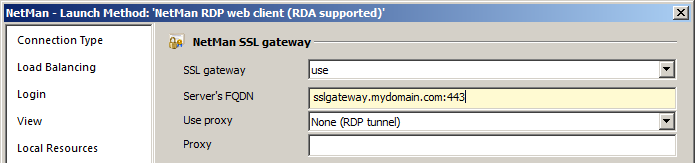
In the Use proxy field, you can define whether the RDP connection goes through a proxy server and, if so, which settings are used. The following options are available:
•Apply user settings defined in the browser. In this case, the user can configure the settings in the Web Interface for access through a proxy server. In this case, a separate dialog opens in which the user specifies the proxy server and the HTTPS port.
•Apply settings defined in this dialog: Select this setting to specify the proxy server and port with the proxy address. In this case, enter the name of the proxy in the Proxy address field, and the port for HTTPS in the field next to it. These settings should be used only in those cases in which you know the client's proxy address.
•Apply settings defined in IE: With this option, the proxy settings defined in the local Internet Explorer are used.
•None (RDP tunnel). With this setting, the tunnel is set up without any detour through a proxy. This is the default setting.
In this example, we accept the default setting, None (RDP tunnel).
5. Confirm these settings for the default rule by clicking OK. From this point on, all RD sessions launched using the Web Interface are routed over the NetMan SSL gateway.
![]() The hyperlink to the Settings program is not shown in the Web Interface unless the client workstation configuration under RDP over NetMan SSL Gateway is set to User-defined browser settings.
The hyperlink to the Settings program is not shown in the Web Interface unless the client workstation configuration under RDP over NetMan SSL Gateway is set to User-defined browser settings.
![]() You can enter different host names under Server's FQDN for different launch method rules. This sets up multiple SSL gateways for the different areas.
You can enter different host names under Server's FQDN for different launch method rules. This sets up multiple SSL gateways for the different areas.