Once you have installed the server components, open the NetMan Activation to register your NetMan Desktop Manager software. To activate NetMan Desktop Manager , you need a license file. This chapter explains how to activate your NetMan Desktop Manager installation. If you do not have a license file, follow these links to add a product key and download a license file:
NetMan Desktop Manager activation
After installing the server components, the Activation wizard runs automatically afterwards if you tick the box next to Start the NetMan Activation wizard at the end of NetMan Desktop Manager server component installation.
![]() If you have not already downloaded a license file by this point, click on the button labeled Go to Activation page. You can log in to your licensing account directly. For details on how to download a license file, see „Load the licensing file". To run the Activation wizard at a later point, navigate to the All Programs/H+H NetMan folder in the Windows Start menu and select the wizard.
If you have not already downloaded a license file by this point, click on the button labeled Go to Activation page. You can log in to your licensing account directly. For details on how to download a license file, see „Load the licensing file". To run the Activation wizard at a later point, navigate to the All Programs/H+H NetMan folder in the Windows Start menu and select the wizard.
![]() If you download a license file at this point rather than importing an existing file, NetMan Desktop Manager imports the license file automatically after download.
If you download a license file at this point rather than importing an existing file, NetMan Desktop Manager imports the license file automatically after download.
1. Click on Import license file: In the Activation wizard, click on Import license file.
2. Select the license file: Select your license file in the File dialog and click Open. The file is loaded and your NetMan product is activated:
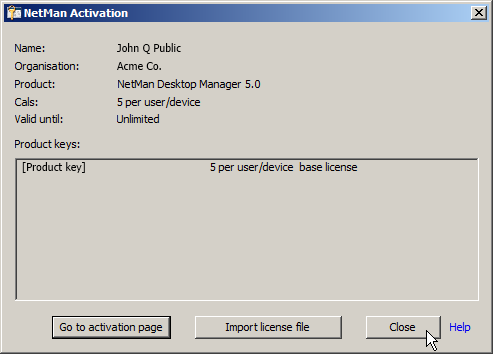
3. Close: Click on Close to close the Activation wizard.
Registering NetMan
When you purchase NetMan Desktop Manager you are provided with a product key. Like the familiar Microsoft product key, this has five groups of five characters consisting of numbers and letters, with each group separated by dashes. To simplify entering the code, all of the letters are upper-case. You can manage all of your H+H product keys in your H+H license account. You can register your products here by entering a license key and loading a license file. The web address for H+H product activation is: https://www.hh-software.com/HHLicAcc/?prodid=ndm. You are prompted to log in before you can access your license account.
1. Log in: Enter your e-mail address and license account password:
![]() If you do not yet have a license account, click on Sign in. This opens a page for setting up a license account. A link will be e-mailed to you to verify the account before you can use it.
If you do not yet have a license account, click on Sign in. This opens a page for setting up a license account. A link will be e-mailed to you to verify the account before you can use it.
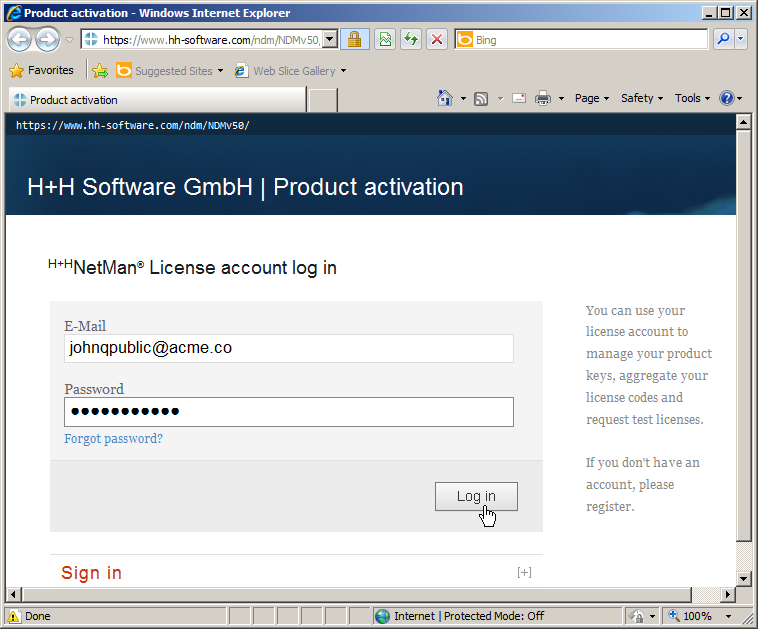
2. Add: Click on the Add button in your license account to add a new product key:
3. Enter the product key: Enter the product key you received on purchasing NDM in the Product key field and click Save:
![]() The product key is made up of five groups of five characters separated by dashes. It contains only capital letters and numbers, no lower-case letters.
The product key is made up of five groups of five characters separated by dashes. It contains only capital letters and numbers, no lower-case letters.
The product key is stored in your license account.
You can download license files to activate your products at any time, from the license account associated with your H+H products. For details on how to associate products with your license account, see "Register the product key“. You can create and download a license file as follows:
1. Select the product key: In your license account, tick the box to the left of the product key and click on the Download license button:
2. Download licensing file: Click the button Download license file.
3. Store license file: In the Windows dialog Open <file> choose whether to open or save the license file directly in the Activation wizard. If you choose to open the license file NetMan Desktop Manager enters the license automatically in the Activation wizard and activates NetMan Desktop Manager. If you choose to save the activation file, you must manually load it into the Activation wizard. For details on downloading a license file, see "Import license file“.