NetMan Desktop Manager enables the configuration and use of anonymous user accounts. Anonymous users are typified user accounts for authentication in Remote Desktop sessions. Anonymous users are created in the NetMan Settings. This chapter describes how to create templates for anonymous users, create anonymous users and delete anonymous users.
Requirements
Before you can create anonymous users, you need a template that defines the settings for anonymous users. This templates is a preconfigured user account that has all the properties that your anonymous users will have. NetMan Desktop Manager assigns only the user name in the NetMan Settings, and you specify how many anonymous users are actually created. All other settings are configured in the template. The following settings are particularly important:
Password. The password for the templates should be set up so that it cannot be changed by the user.
Member of. By far the easiest way to manage anonymous users is to group them together and manage the group.
Environment. Make sure the anonymous users can launch only those applications which are served by NetMan Desktop Manager. Enter the nmchttp.exe program here.
Remote Desktop Services profile. Assign the users a fixed profile in Remote Desktop Services.
Create a templates on the same server on which you created the anonymous users. In an Active Directory, for example, you need to create the template on the domain controller. In our example, we create a template called "Templates NMANON":
1. In the Active Directory administrative tool for managing users and computers, click on the New user button in the toolbar.
2. In the New Object - User dialog, enter a name and your choice of login name and click on Next:
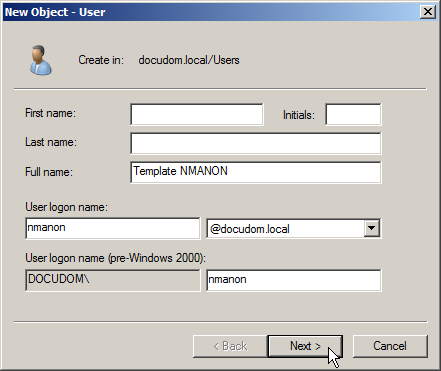
3. On the second page of the dialog, enter a password and confirm it, and tick the box next to User cannot change password:
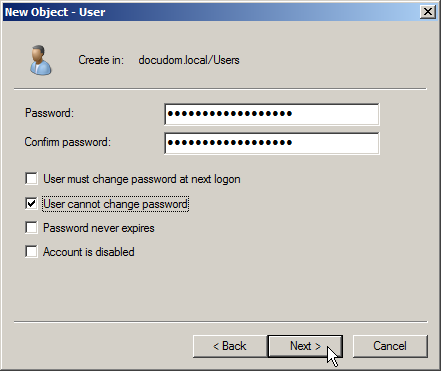
4. Click on Next. The user is created.
5. Double-click on the new user to open the Properties dialog.
6. On the Member Of page, define the group membership of anonymous users. The anonymous users have to be members of the "Remote Desktop Users" group. In our example, we have created the "NMANON" which in turn is a member of the "Remote Desktop Users" group:
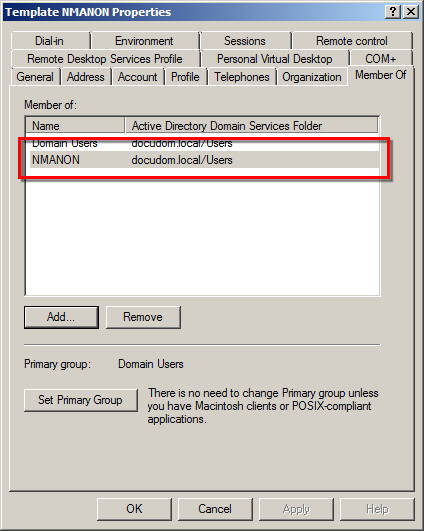
7. On the Environment page, enter the nmchttp.exe program to ensure that the anonymous users can run only those programs which are served by NetMan Desktop Manager:
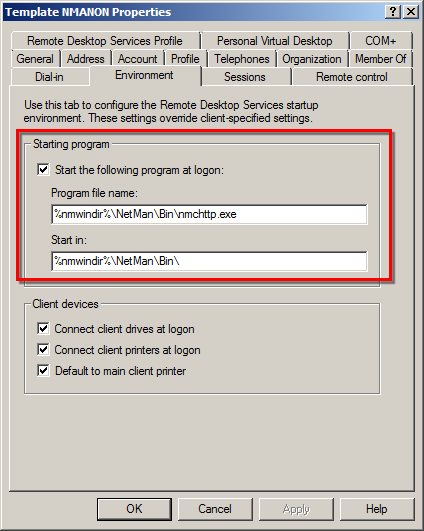
8. On the Remote Desktop Services Profile page, enter the path to the anonymous users' profile in the "Profile path" field:
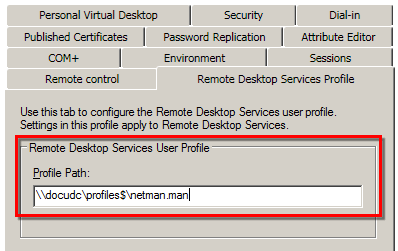
9. Click on OK. The user properties are saved and the user account is now available for use as a template.
Creating anonymous user accounts
Anonymous users are created in the NetMan Settings. In our example, we create 20 anonymous users based on our "NMANON" template:
1. Open the Global section in the NetMan Settings and select the Anonymous Users page.
2. Next to Number of anonymous users, enter the number of anonymous users:
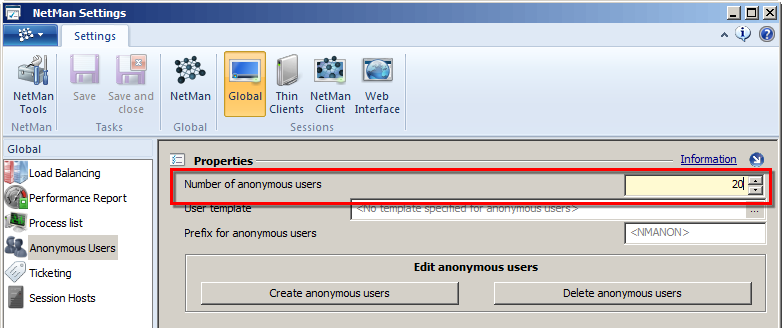
3. Next to User template, select your template for anonymous users:
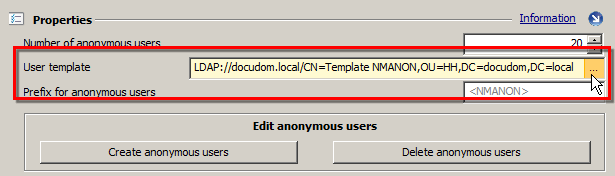
4. Next to Prefix for anonymous users, select a prefix to be added at the beginning of all anonymous user names. NetMan Desktop Manager adds a consecutive number to this prefix.
5. Click on Create anonymous users to create the anonymous users. The anonymous users are created in the same directory in which the template is stored.
![]() Click on Delete anonymous users to delete any anonymous users that had been created before. NetMan Desktop Manager determines which anonymous users are to be deleted based on the settings next to Number of anonymous users, User template and Prefix for anonymous users. Thus it is important to make sure your settings are correct before you delete anonymous users.
Click on Delete anonymous users to delete any anonymous users that had been created before. NetMan Desktop Manager determines which anonymous users are to be deleted based on the settings next to Number of anonymous users, User template and Prefix for anonymous users. Thus it is important to make sure your settings are correct before you delete anonymous users.
You can use anonymous users for login using the NetMan Client as well as in the Web Interface. For details on using anonymous users for login with the NetMan Client, see "Login Methods in the RD Session Host/Use NetMan Anonymous Users". For details on installing the anonymous users for the Login on the Web Interface Using, see "Login Methods in the Web Interface/Use NetMan Anonymous Users".