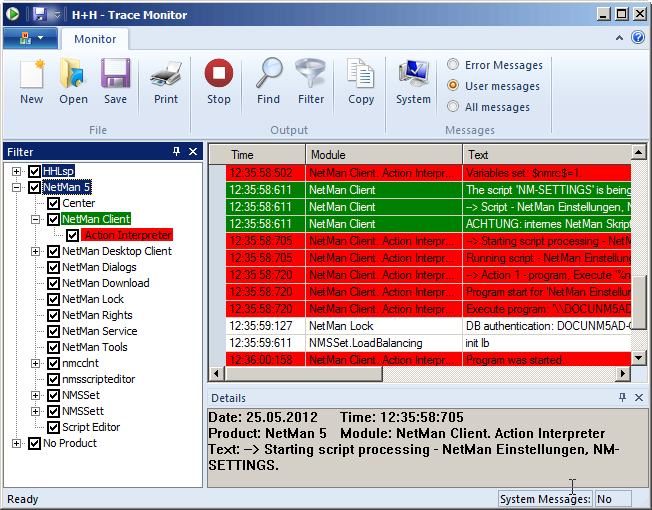With the initial (default) settings, the Filter sidebar is on the left. This sidebar shows the NetMan programs and their individual modules:
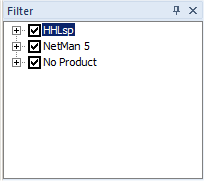
You can define which trace messages are shown by activating or deactivating the checkmarks in the boxes next to module names. With the default settings, all modules show trace message.
![]() The list shows only those modules that were active when the Trace Monitor was launched.
The list shows only those modules that were active when the Trace Monitor was launched.
Commands in the filter sidebar
Show all modules. Select this option to show hidden modules.
Right-click in the sidebar to open a shortcut menu with options for editing program and module entries:
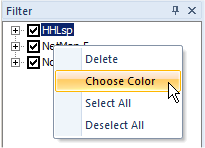
Delete deletes the selected element. Choose Color opens the dialog for assigning colors to the messages according to program or module. This can help make it easier to find specific information in the main window.
![]() If one user changes the color settings and saves the settings, the new color configuration is valid only for that user on that workstation. When the Trace Monitor is run by a different user or on a different station, the default settings are active (provided they have not been changed by that user on that machine).
If one user changes the color settings and saves the settings, the new color configuration is valid only for that user on that workstation. When the Trace Monitor is run by a different user or on a different station, the default settings are active (provided they have not been changed by that user on that machine).
Selecting colors for the display of trace messages can facilitate rapid interpretation of messages. Colors are defined in the Color dialog. To open the Color dialog, right-click in the Filter sidebar and select Choose Color from the shortcut menu, or double-click on the desired entry in the Filter sidebar.
Foreground Color defines the color of the text. Background Color defines the color of the background. A preview of your selected color combination is shown below these two fields. The following example shows a display with colors assigned: