A NetMan Package contains installation data and files, packaged in a NetMan Script, which you can use to roll out applications on client stations. Installation Scripts use NetMan Packages to install applications with exactly the same settings as in the original installation from which the Package was made. The NetMan Package is created from the results of a monitoring process carried out with the NetMan Recorder. For details on using the Process Recorder to monitor an installation and make a NetMan Package, see "Record Processes". This chapter explains how to use the Script Generator to create an Installation Script that will roll out an application based on a NetMan Package. The following description assumes that you monitored installation of the program using the Process Recorder and created a NetMan Package in the Results Viewer. The Results Viewer automatically runs the Script Generator once the Package has been created:
1. Select a program: The Script Generator opens at the Program selection page, which shows a list of all programs that were installed during the installation process. Select the programs you wish to roll out as a user application by ticking the box next to each one in this list.
Activate the Create Windows icons (desktop/Start menu) for the program option to have shortcuts to the application installed in the users' Windows interfaces.
![]() The Monitoring results page shows all the Results packages that are available in the NetMan Center.
The Monitoring results page shows all the Results packages that are available in the NetMan Center.
2. Configuration: On the Script Settings page, you can configure the following for the Installation Script:
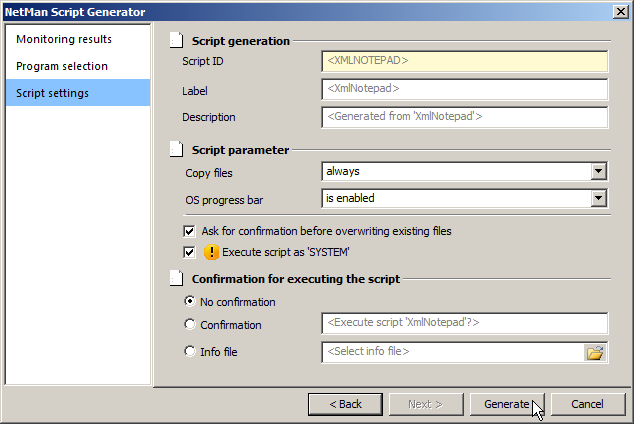
Script ID. ID of the Installation Script. The default ID is a value from the Process Recorder.
Name. Name of the Installation Script.
Description. Description of the Script.
Copy files:
•always. Files will be copied regardless of existing files; i.e., any files of the same name will be overwritten.
•only if no file with same name is found. Files are copied only if no files of the same name are detected.
•only if existing file is older. Only those files in the Installation Package that are newer than the existing files of the same name will overwrite existing files.
OS progress bar:
•is enabled. The 'copy' operation progress indicator is displayed.
•is enabled, 'Cancel' button is disabled. The progress indicator is displayed, and the 'copy' operation cannot be canceled once it has started.
•will not be shown. The progress indicator is not displayed.
Ask for confirmation before overwriting existing files. Before files are overwritten, a dialog box prompts the user to confirm the 'copy' operation by clicking OK.
Execute script with 'System' privileges. The Script is launched by the OS 'System' account.
![]() If the installation program writes or modifies files in the protected area of the operating system, you might have to activate this option to insure correct execution of the Installation Script.
If the installation program writes or modifies files in the protected area of the operating system, you might have to activate this option to insure correct execution of the Installation Script.
Confirmation for executing the script:
•No confirmation. No prompt for confirmation is shown before the Installation Script executes.
•Confirmation. A dialog prompts you to confirm by clicking OK before the Installation Script can execute.
•Info file. An info file is opened to display information before the Script executes. The Script runs after the info file is closed.
3. Generate the Script: Click on the Generate button. The Installation Script is loaded in the Script Editor program for editing.
Like Advanced Scripts, Installation Scripts are opened in the enhanced Script Editor. You can edit each individual Action as needed, and create complex installation sequences that are precisely adapted to your requirements. This function is intended for use by advanced NetMan Desktop Manager users. For details on editing Installation Scripts, see "Edit Installation Scripts".