![]() The Resource Editor runs automatically, when you select a resource to edit select in the NetMan Center. Permissions are an exception to this. Permissions are defined in the Editor for Permissions. That Editor starts automatically, when you select a permission to Edit. For details on using the Permissions Editor see "Create Global Permissions“. Licenses are managed in the license view of the NetMan Monitor. You can also create licenses context-specifically, for example in the Script Editor when you configure a program action. For details on creating and allocating licenses, see "Allocate Licenses“.
The Resource Editor runs automatically, when you select a resource to edit select in the NetMan Center. Permissions are an exception to this. Permissions are defined in the Editor for Permissions. That Editor starts automatically, when you select a permission to Edit. For details on using the Permissions Editor see "Create Global Permissions“. Licenses are managed in the license view of the NetMan Monitor. You can also create licenses context-specifically, for example in the Script Editor when you configure a program action. For details on creating and allocating licenses, see "Allocate Licenses“.
Open the Resource Editor from the NetMan Center. When you select an existing resource in the NetMan Center for editing, the Resource Editor is launched automatically. the Resource Editor also runs automatically when you create a new resource and tick the Open <new resource> in the Editor box:
1. To create a new resource, in the NetMan Center, click the selection button Resources.
2. In the selection window, select the type of resource, for example User.
3. In the ribbon, click the New button:
4. Enter the desired data in the Create a new <NetMan resource> dialog; in this example, a unique user ID in the User field and, if desired, the user’s name in the Name field.
5. Click on Createto create the resource. If the Open the new object in the editor box is ticked, the Resource Editor opens automatically. To open the Resource Editor manually, select the resource and click on Edit in the ribbon.
The Resource Editor shows all information on the resource, divided into a number of pages:
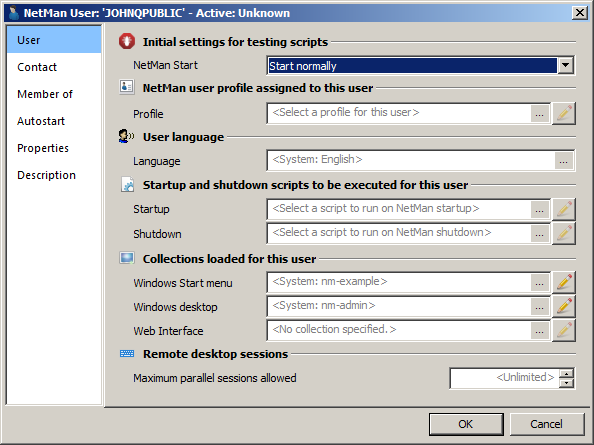
Which pages are shown in the Resource Editor depends on the type of resource you are editing. For details on creating and editing individual resources, see the chapters on the separate resources ("Users", "Stations", "Create User Groups", "Create User Profiles", "Create Station Groups", "Create Station Profiles", "Create Access Time Definitions", "Create Protocol Definitions", "Allocate Licenses").
The Properties page has an exceptional feature:
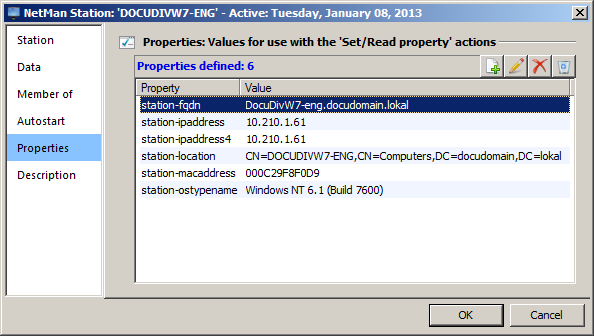
On the Properties page, the Editor lists a number of properties of the resource that are read by NetMan Desktop Manager. Which information is contained here depends on the type of resource. You can use the Read Properties action to read these properties and utilize the values in your script. You can also add Properties manually. The only prerequisite is that the names of your manually created properties must differ from the names of the NetMan system properties. You can use a Write Properties action to write properties for a particular resource.