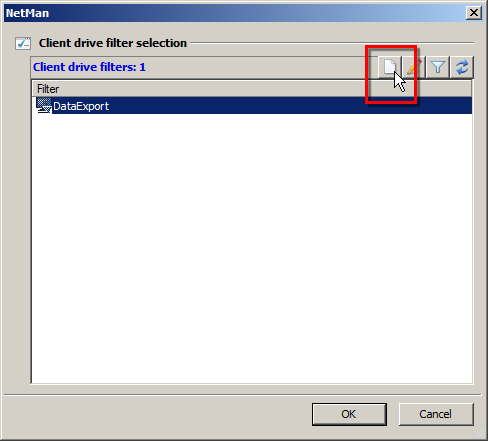You can use the NetMan Desktop Manager Client Drive filter to regulate your users' access to local resources within sessions. Unlike the configuration options in RDP, NetMan Desktop Manager lets you control the access. This chapter describes how to create a new client drive filter file, a configuration file that loads the Client Drive filter. This file determines the rules that define how local drives can be accessed in sessions. It also provides details on Ad hoc creation of a Client Drive filter. The direct method for creating client drive filter definitions is to begin from the NetMan Center:
1. Select the filter: Click the Filter button.
2. Open the client drive filter view: Select Client drive filter in the sidebar to open the Filter view for client drive filters.
3. New: Click on the New button in the Ribbon.
4. Enter a filter ID: In the Client Drive filter field, enter an ID for your new Filter Definition:
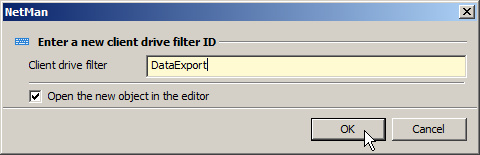
![]() If you activate the Open the new object in the editor option, the new Filter Definition is automatically opened in the Editor for Client Drive Filter Files once it has been created.
If you activate the Open the new object in the editor option, the new Filter Definition is automatically opened in the Editor for Client Drive Filter Files once it has been created.
5. OK: Click the OK button. The new Client Drive filter is created and, if you activate the option for it, it is automatically opened in the Editor for Client Drive Filter Files. If you did not activate that option, you need to open the new Client Drive filter yourself for editing if you wish to add or change anything.
For details on editing Client Drive filters, see "Edit a Client Drive Filter".
Ad hoc creation of a Client Drive filter
If you are working on a Script or other component and find that you do not have a Client Drive filter that meets your requirements, you can open the Local drive filter selection dialog and create one on the spot. This dialog opens when you activate the Client Drive filter in whatever window you are currently working in and click on the Select button ("..."). In the Client Drive filter selection dialog, click the New button at the top of the list: