NetMan Desktop Manager has a number of filter options for regulating access to resources, such as hard drives, optical drives or the Internet. In the NetMan Settings, you can configure these filters globally. Global filter settings can be overwritten by script settings. On the Filter Configuration page, you can configure global settings for the Internet filter, the client drive filter and the filter for local drives:
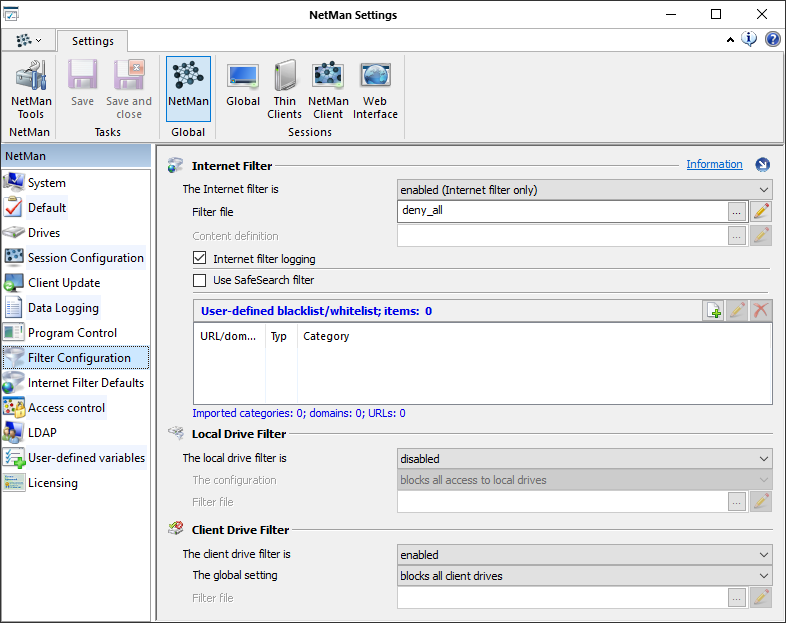
The Internet filter is:
•disabled. The Internet filter is off.
•Enabled (Internet and content filter). The Internet filter and content filter are active. The settings next to Filter file and Content definition are applied.
•enabled (content filter only). The content filter is activated. The settings next to Contentdefinition are applied.
•Enabled (Internet filter only). The Internet filter is activated. The settings next to Filter file are applied.
Filter file. Enter the Internet filter definition to be globally applied. Click on the Edit button to open the filter definition for editing in the Editor for Internet Filter Files. For details on creating Internet filter files, see "Internet Filter“. For details which settings you define for the Internet filter on the Internet Filter Defaults page, see “Internet Filter Defaults“.
Content definition. Select the content definition to be globally applied. Click on the Edit button to edit the specified content definition. For details on creating content filter files, see "Content Filter“.
Internet filter logging. Activated logging of Internet filter activity. Open the NetMan Report Center to read the log (Internet filter log).
Use SafeSearch-Filter. Enables the SafeSearch filter for Google searches. This filter filters search results marked as "explicit" and excludes them from the display of search results.
User-defined blacklist/whitelist. This lists the objects that are always granted (or denied) access permission, regardless of the Content Filter settings. Whether the specified Internet presence/web page is designated to be always allowed or always prohibited is determined by it’s category. These settings let you complement the specified Content Filter categories. Choose the Blacklist category to prohibit access to the specified Internet present, or Whitelist to allow access.
The local drive filter is:
•disabled. The local drive filter is off.
•Enabled. The local drive filter is on.
This configuration.... Define how the local drive filter is to be used:
•blocks all access to local drives. The filter blocks all local drives.
•blocks/permits access dependent on the filter definition. The registered filter definition is used to block or permit particular drives.
Filter file. Enter the filter definition for the local drive filter to be globally applied. Click on the Edit button to open the filter definition for editing in the Resource Editor. For details on creating local filter files, see "Local Drive Filter“.
The local drive filter is:
•disabled. The client drive filter is off.
•Enabled. The client drive filter is on.
The configuration. Define how the client drive filter is to be used:
•blocks all access to client drives. The filter blocks all client drives.
•blocks/permits access in accordance with the filter settings. The registered filter definition is used to block or permit particular client drives.
Filter file. Enter the filter definition for the client drive filter to be globally applied. Click on the Edit button to open the filter definition for editing in the Resource Editor. For details on creating client drive filter files, see "Client Drive Filter“.