With NetMan Desktop Manager you permit and configure your users' access to your applications, which are centrally installed on one or more servers. They can use these applications just as though the apps were installed locally. To achieve this, NetMan Desktop Manager packages the application call in a NetMan Script. Hyperlinks, too, can be prepared and served in the same manner. The actual application call, or hyperlink call, takes the form of a NetMan Action within the Script. Advanced Scripts can contain a number of other Actions as well. With these, you can design powerful Action sequences that not only run an application, for example, but also configure the environment it runs in. To provide your users with a number of different applications you can group the various Scripts in a NetMan Collection, which the NetMan Client integrates in the user's Windows Start menu and/or on the Windows Desktop. Collections can also be served using the NetMan Desktop Manager Web Interface, for example to provide access over the Internet. Thus the three main elements in creating your user interfaces are in NetMan are:
•Scripts. These contain various Actions. In most Scripts, the central Action is the one that calls a program or hyperlink. A Script that provides your users with an application is called a Program Script.
•Actions. Actions are elements within Scripts. They can control and configure both Script processing and the user environment.
•Collections. A Collection is a group of Scripts. Collections are added to the user's working environment and can contain one or more Scripts.
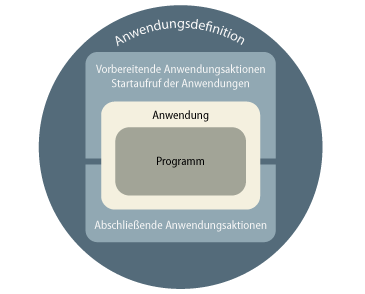
General procedure
The NetMan Center is the standard starting point, and the central system program in NetMan Desktop Manager. For details on using the NetMan Center, see "NetMan Center". How you go on from there, however, can vary depending on your system and your preferences. With NetMan Desktop Manager you can create Program Scripts for all of your applications first and then group them in Collections as needed (Method A, below), or begin by creating a Collection and then start adding the desired Scripts to it, creating the Scripts as you go along if need be (Method B).
Method A: Create Scripts first
This method is recommended if one or more of the following apply in your case:
•You will be creating and managing a large number of different Collections.
•You will be serving some (or all) of your applications in a number of different Collections.
•You will be working with various Script types (Program Scripts, URL Scripts, Advanced Scripts).
•You have several Remote Desktop Session Hosts.
Method B: Create Collections first
This method is recommended if one or more of the following apply in your case:
•You will be using only a few Collections.
•All of your applications are already installed.
•You want to use NetMan Desktop Manager to make a copy of the entire Windows Start menu.
•You have only one Remote Desktop Session Host (not counting secondary installations for failover, on separate Session Hosts).
![]() As a rule, the more complex your NetMan Desktop Manager environment, the more it makes sense to create all of the Scripts first, and then start configuring your Collections. Rapid results can be achieved in a less complex environment by creating a Collection and then adding Scripts to it on the fly.
As a rule, the more complex your NetMan Desktop Manager environment, the more it makes sense to create all of the Scripts first, and then start configuring your Collections. Rapid results can be achieved in a less complex environment by creating a Collection and then adding Scripts to it on the fly.
For details on creating Collections, see "Create Collections". For a detailed description of NetMan Collections, see "Collections". For details on creating Program Scripts and Scripts of other types, see "Creating scripts". For a detailed description of NetMan Scripts, see "Scripts".
The NetMan Center is the starting point whether you want to create a new Script or a new Collection. Once created, a Script is opened in the Script Editor and a Collection, in the Collection Editor.
In the Script Editor, for example, you can add Actions to Program Scripts to call applications and mount shares. In Advanced Scripts, you can add any of a wide variety of Actions. For details on working with the Script Editor, see "Script Editor". For a description of the various Script types, see "Scripts". All of the main Actions are described in "Actions".
The Collection Editor lets you group Scripts in Collections. You can also create new Scripts in the Collection Editor. Furthermore, the Collection Editor has a function that creates a copy of the entire Windows Start menu. For details on working with the Collection Editor, see "Collection Editor". For more on adding Scripts to Collections, see "Add Scripts to Collections". For a description of the various Collection types, see "Collections".
Once you have created a Collection, the next step is to make it available to your users. You can do this with the NetMan Client or with the Web Interface. NetMan Client integrates Collections in the user's Windows environment. The Web Interface presents Collections in the browser. When an application is selected in the Web Interface, it is launched by the NetMan Web Client. This client is platform independent, which means you can serve your applications in non-Windows environments as well. For details on publishing Collections with the NetMan Client, see "With the NetMan Client". For details on publishing Collections with the Web Interface, see "With the Web Interface".