The NetMan Center is the central system program of NetMan Desktop Manager. Click on the NetMan Tools shortcut to open the NetMan Center. In the NetMan Tools select NetMan Center.
The NetMan Center gives you access to the following administrative functions:
•Creating Collections. You can create Collections of various types; e.g., Start menu or Desktop Collections. Simply open the Collection Editor and begin adding Scripts. For details on creating Collections, see "Creating Collections“.
•Creating Scripts. You can create scripts of various types in the NetMan Center, such as a Program Script to launch a program. To edit a script, simply select it in the NetMan Center and click Edit. For details on creating scripts, see "Creating Scripts“.
•Creating user accounts. You can create new NetMan user accounts. For details on creating user accounts, see "Users“.
•Creating station accounts. You can create new NetMan station accounts. For details on creating station accounts, see "Stations“.
•Creating user and station groups. You can group users or stations for easier administration and to configure common properties, such as access permissions. For details on working with NetMan groups, see "Groups“.
•Creating user and station profiles. You can allocate users and stations to NetMan profiles. Profiles determine certain properties for users or stations, such as which collections are loaded in the Windows desktop when NetMan is launched. Each object can belong to only one profile. For details on creating and editing profiles, see "Profiles“.
•Managing Internet filters. You can manage your Internet filter definitions here. The New and Edit buttons open the Editor for Internet Filter Files for adding new definitions to the list or editing existing definitions. For details on creating and editing Internet filter definitions, see "Internet Filter“. In addition, you create and manage your content filter definitions (filter web pages by content). For details on creating and editing content filter definitions, see "Content Filter“.
•Creating drive filters. You can create both local drive filters and client drive filters to restrict user access to particular drives or prevent access to all drives. For details on creating and editing local drive filter definitions, see "Local Drive Filter“. For details on creating and editing client drive filter definitions, see "Client Drive Filter“.
•Creating permissions. You can create access permissions, for example to regulate access to programs or specific actions in Scripts. Global access privileges are defined when you configure NetMan Resources (e.g. users and stations). Access time definitions define time-specific access permissions that grant or deny access at certain times. Permissions are allocated to scripts/actions in the Script Editor. For details on creating global permissions, see "Create Global Permissions“. For details on creating access time definitions, see "Create Access Time Definitions“.
•Creating protocol definitions. You can create and manage protocol definitions that define the protocol association functions. For details on creating protocol definitions, see "Create Protocol Definitions“.
•Creating license definitions. You can create license definitions that allocate user licenses for one or more programs. This functions helps you ensure that your software licensing conditions are met on the Remote Desktop Session Host. For details on creating and managing licenses, see "Allocate Licenses“.
•Creating installation packages. An installation package is created when an installation process is recorded. It contains all of the data required to roll out an application on a local client station by simply clicking on an installation script. When you create a new package in the NetMan Center, the Process Recorder starts and records the installation of the application. Alternatively, you can open NetMan Tools on your desktop and run the NetMan Process Recorder from there. You can view and edit the resulting package in the Result Viewer to create the final installation package. For details on recording installation processes, storing them in installation packages and creating installation scripts, see "Program Rollout“.
The tasks listed above are carried out with the operating elements in the NetMan Center interface:
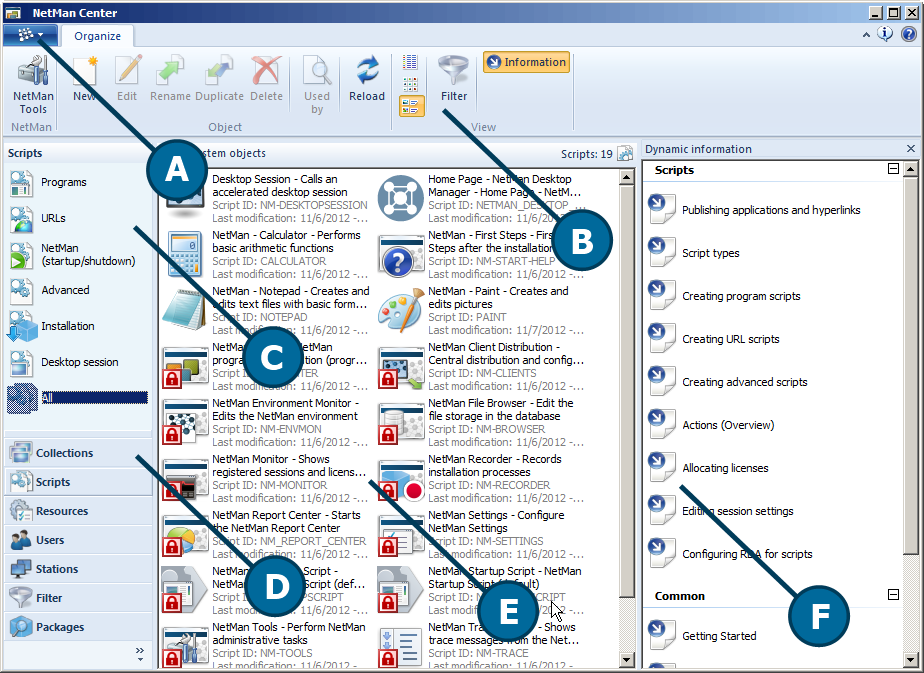
A. Program menu. The program menu lists the program functions and shortcuts to helper programs, such as the Environment Monitor and the Trace Monitor.
B. Ribbon. The ribbon contains all commands for editing the objects selected in the sidebar and the main window. It also offers display options for the main window.
C. Selection window. In the selection window (upper portion of the selection sidebar on the left), you can choose subfunctions of the main function, which is designated using the selection buttons in the lower portion of the sidebar. Your choice here is displayed in the main window.
D. Selection buttons. Click on a selection button in the lower half of the selection sidebar to choose a main function. The available subfunctions are then listed in the selection window (upper half of the selection selection sidebar.
E. Main window. This is the actual working area of the NetMan Center. The main window shows what is selected in the selection sidebar on the left. To process the individual objects in the main window, click on the desired functions in the ribbon or use the shortcut menus (right-click).
F. Dynamic help. The dynamic help function presents a list of Help topics in the pane on the right that are relevant for the task selected on the left. You can show or hide this pane by clicking on the Information button in the ribbon.
Commands in the Ribbon
The following functions are available in the Ribbon:
NetMan Tools. Opens the NetMan Tools.
New. Creates a new object, depending on the view active in the main window. For example, if you have selected the view for advanced scripts in the selection sidebar, a new advanced script is created.
Edit. Opens a selected object for editing in the respective Editor program. For example, if a collection is selected, this button opens the Collection Editor.
Rename. Renames selected objects.
Duplicate. Duplicates selected objects. You are prompted to enter a new ID; in all other aspects the duplicate is identical to the original.
Delete. Deletes selected objects. If the object is linked to another object (e.g., a script assigned to a collection), it is removed from the linked object as well.
Used by. Opens the Object Inspector and shows all references to the selected objects.
Update. Updates the active view in the main window.
Export: Exports selected objects for later import into NetMan Desktop Manager.
Details. Displays objects in the main window in detailed view.
Large icons. Displays objects in the main window with large icons.
Tiles. Displays objects in the main window as tiles.
Filter. Opens a line for entering criteria to filter the display, i.e. to search for particular objects. For details on using this filter function, see "Filter Function“.
Information. Shows or hides the dynamic help sidebar.
Hide system objects. The button directly above the main window shows or hides all objects designated as system objects. Hide the system objects to reduce the volume of data in the display and get a clearer overview.
Context menu commands
New. Creates a new object.
Edit. Edits selected objects.
Rename. Renames selected objects.
Duplicate. Duplicates selected objects.
Delete. Deletes selected objects.
Used by. Opens the Object Inspector and shows all references to the selected objects.
Selection buttons and entries in the selection window
Use the selection buttons to select the category of objects you wish to edit. In the selection window, you select the subcategory. This subcategory is displayed in main window. When you click on a selection button, the main window shows the subcategory most recently selected in that category. Suppose you want to edit a specific program script: Click the selection button Scripts and then, in the selection window, choose the entry Programs. The following list shows which view is displayed in the main window for each selection button and entry in the selection window:
Collections:
•Windows start menu. The main window shows all Collections that are marked for integration the in Windows Start.
•Windows desktop. The main window shows all collections that are marked for integration the in Windows Desktop.
•NetMan Web Interface. Shows all collections that are marked for integration the Web Interface.
•Universal. Shows all Collections to which no specific tasks have been allocated.
•All collections. The main window shows all Collections.
Scripts:
•Programs. The main window shows all program scripts; i.e., all scripts that launch programs.
•URLs. The main window shows all scripts that load URLs.
•NetMan Startup/Shutdown. Shows all scripts that can be loaded as NetMan startup or shutdown scripts.
•Advanced. Shows all scripts to which no specific tasks have been allocated and which allow access to all actions.
•Installation. Shows all scripts that roll out applications on client stations.
•Desktop session. Shows all scripts that launch a session on the session host.
•Windows app. Shows all scripts that start Windows apps.
•All. The main window shows all scripts.
Resources:
•Global permissions. The main window shows all global NetMan access permissions. NetMan permissions let you regulate access to particular actions and Scripts. You can create these permissions globally and re-use them at any time.
•Licenses. The main window shows all license definitions. Allocate license definitions to programs to help make sure your software licensing agreements are not inadvertently violated.
•Access time definitions. The main window shows all access time definitions. Access time definitions are time-based permissions.
•Protocol definitions. Shows all protocol definitions. Protocol definitions define what happens when protocols are linked to specified programs by the NetMan Protocol Association function. For example, you can have the 'mailto' command open a particular e-mail program.
•Process configurations. Shows all process configurations. Process configurations define execution conditions for processes: the available processor cores and the process priority. They also define whether the configuration is only applied to remote sessions.
Users:
•Users. The main window shows all NetMan users.
•User groups. Shows all NetMan user groups.
•User profiles. Shows all user profiles.
Stations:
•Stations. The main window shows all stations that are connected to NetMan. The icon shown for a station indicates that station's status. For details on station status icons, see "Station Icons“.
•Station groups. Shows all NetMan station groups.
•Station profiles. Shows all NetMan station profiles.
Filter:
•Internet filter. The main window shows all Internet filter definitions. An Internet filter can protect your NetMan Desktop Manager system from the risks inherent in unauthorized access.
•Content filter. The main window shows all content filter definitions. A content filter filters web pages for content inappropriate for a specified age group.
•Local drive filter. Shows all local drive filter definitions. The local drive filter regulates access to local drives on client stations.
•Client drive filter. Shows all client drive filter definitions. The client drive filter regulates access to local drives in sessions.
Packages: The main window shows all installation packages. Installation packages are made from installation recordings made with the NetMan Recorder, plus all required files and any modifications you make. Use installation packages to create Installation Scripts for application rollout to client machines.
|
Unknown station. This station has never logged on to NetMan Desktop Manager before. |
|
|
Session |
|
|
|
Station/session host on which neither the NetMan Client nor the Client Service is running; for example, because the station is switched off. |
|
|
Station/session host on which the NetMan Client is not running. |
|
|
Station/session host on which at least one session with the NetMan Client is open. |
|
|
The NetMan Client is running in this station/session host, but due to some error, the NetMan Service is not active. |
Other symbols in the NetMan Center
Some of the Scripts in the NetMan Center main window are marked by a red 'padlock' icon. These are designated System Scripts and cannot be deleted:
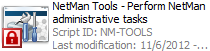
The NetMan Center has a filter function for filtering the data displayed in the main window. For many entries in the main window, you can filter the view by entering search terms. To use the filter function, click on the Filter button in the ribbon. A filter line is opened at the top of the main window display:
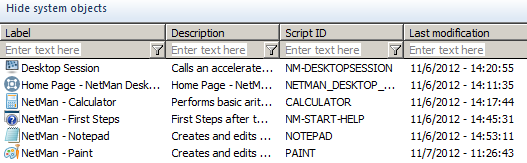
Enter the desired string in the filter line. You can also search for exact expressions. These are preceded by an 'equals' sign (=). For example, if you enter =1, the display shows all entries that contain a 1; if you enter simply 1, only the entries that begin with 1 are shown.