Grouped data are aggregate data records. In other words, you can group the data records pertaining to multiple record IDs, users or stations and then calculate that data as a single data record. This can provide a clearer overview of the data available; for example, when all you want to know is what type of applications have been used. This chapter shows you how to create grouped datasets and integrate grouped data in your calculations.
New grouped data is created in the Selection view. The exact procedure to follow depends on what type of grouped data you wish to create: grouped users, grouped stations or grouped record IDs. In our example, we shall create a grouped record ID called "MS Office":
1. In the Selection view, click on Grouped record IDs in the sidebar:
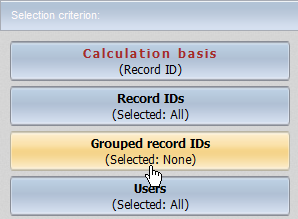
2. Click on the New button in the toolbar above the Detail window:

3. In the Grouped Data view, enter a name and, if desired, a description of the new grouped record ID:

4. Under Record ID, select the record IDs you wish to group in the grouped record ID:
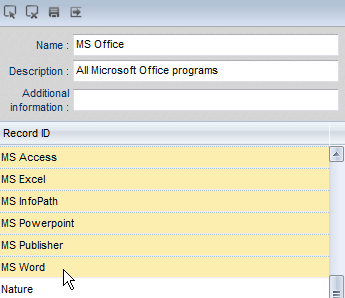
5. Click on the Save button in the toolbar above the Grouped Data view:
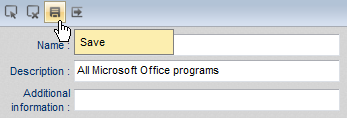
The new grouped record ID is saved and is now ready for use.
Select the desired grouped data in the Selection view. In our example, the new "MS Office" grouped record ID is displayed under Grouped Record IDs:
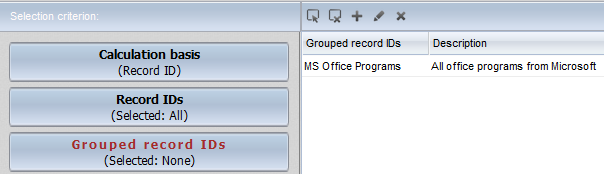
Select the desired grouped data record. The selection is indicated in the sidebar as well:
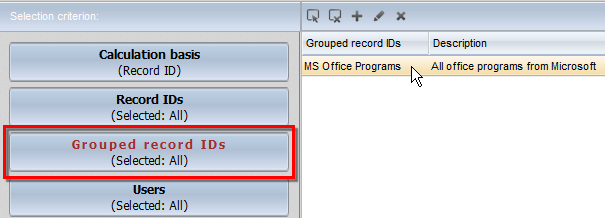
Click on Calculate in the task bar to calculate the grouped data. You can use grouped data in views as well. To save the calculation of this grouped data record as a view, click on Save as a View.