Once you have completed installation of the NetMan server components and the NetMan Client, you will find a number of shortcuts to NetMan Desktop Manager in the user interface:
•Shortcuts in the Start menu/on the Start page
![]() The NetMan Tools shortcut is created only when the NetMan Client has been launched. If you did not elect to have the Client launched automatically on system startup, you need to start it manually using the NetMan start program. For details on starting the NetMan Client using the start program, see "NetMan start program“.
The NetMan Tools shortcut is created only when the NetMan Client has been launched. If you did not elect to have the Client launched automatically on system startup, you need to start it manually using the NetMan start program. For details on starting the NetMan Client using the start program, see "NetMan start program“.
The NetMan start program is added to the Windows system tray during NetMan installation. It enables control over the NetMan client program:
![]()
![]() On client machines whose users do not have administrative tasks, it is a good idea to deactivate the start program. For details on deactivating the start program on client machines, see "NetMan Client Distributor“.
On client machines whose users do not have administrative tasks, it is a good idea to deactivate the start program. For details on deactivating the start program on client machines, see "NetMan Client Distributor“.
The start program enables the user to launch and close the NetMan Client:
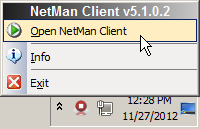
You can configure settings for the start program in the NetMan System Settings. To do this, open the NetMan System Settings in the Windows Control Panel/System and Security by clicking on the H+H NetMan/NetMan Client link:

The NetMan Client page of the NetMan System Settings is available on all station on which the NetMan Client is installed. You can define whether the program icon is shown and whether NetMan Client launches automatically:
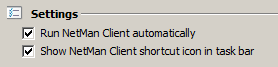
Desktop shortcut ‘NetMan Tools’
The NetMan Tools desktop shortcut is created for NetMan Client administrators. This shortcut is created the first time the NetMan Client is launched. The shortcut is linked to a Script in the NetMan Desktop Manager System Collection, which is automatically loaded for users with administrator privileges (default setting). The NetMan Tools dialog presents shortcuts to important NetMan Desktop Manager programs:
After installation, we recommend giving access permission for the "NetMan Tools" Script to the "Domain Admins" group; otherwise, local administrators will also have access to this shortcut and – thus to administrative functions in your NetMan Desktop Manager system.
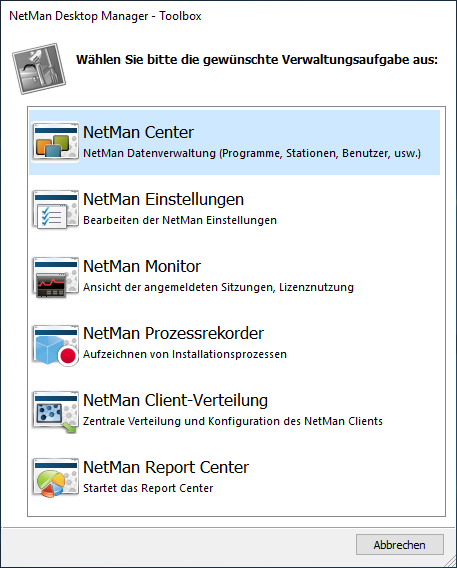
Shortcuts in the Start menu/on the Start page
Shortcuts to important NetMan Desktop Manager programs are also added to the Start menu. Depending on whether you are using Windows 8/2012 or a previous version, you will find either in the folder H+H NetMan or on the Windows start page shortcuts to the NetMan Client program, the Activation Wizard and the Trace Monitor:
Windows Start menu:
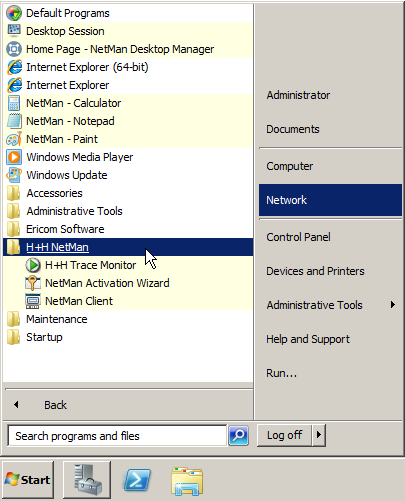
Windows start page:
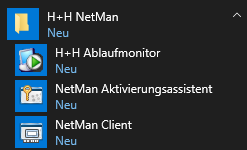
NetMan Desktop Manager replaces the Windows Start menu with the NetMan Start menu. This is based on the Start menu known from classic Windows versions. Especially under Windows 8, the NetMan Start menu offers increased security as it suppresses the call of the Windows start page. The NetMan Start menu shows a collection of NetMan scripts. Which collection is shown depends on the rights and specifications for the respective user. You can also activate logout and/or shutdown functions for the menu:
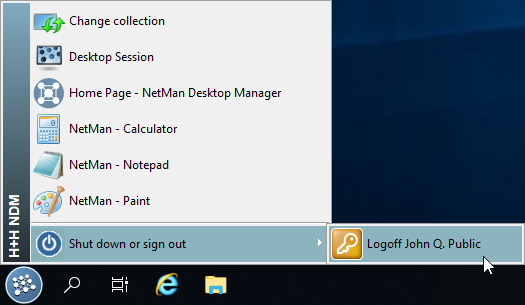
You configure the NetMan Start menu in the NetMan Settings program, in the NetMan section, on the Session Configuration page. For details on configuring the NetMan Start menu, see "Session Configuration“.
First steps with NetMan Desktop Manager
With NetMan Desktop Manager you can serve applications that run on a Remote Desktop Session Host. Start programs via program scripts. Program scripts offer a wide range of configuration options.
![]() A NetMan Script consists of a sequence of NetMan Actions. These in turn are elements that can launch programs, set permissions, publish resources and much, much more. For a detailed description of NetMan Scripts, see "Scripts".Scripts“.
A NetMan Script consists of a sequence of NetMan Actions. These in turn are elements that can launch programs, set permissions, publish resources and much, much more. For a detailed description of NetMan Scripts, see "Scripts".Scripts“.
You can group Scripts in NetMan Collections, which present each group as a selection of programs, URLs or other functional elements.
![]() A Collection is a group of Scripts. Collections are generally created with a specific purpose in mind; i.e., for presentation in a certain position in the Windows environment or in the NetMan Desktop Manager Web Interface. For a detailed description of NetMan Collections, see "Collections“.
A Collection is a group of Scripts. Collections are generally created with a specific purpose in mind; i.e., for presentation in a certain position in the Windows environment or in the NetMan Desktop Manager Web Interface. For a detailed description of NetMan Collections, see "Collections“.
The central NetMan tool for creating Scripts and Collections is the NetMan Center. To open the NetMan Center, select NetMan Center in the NetMan Tools program. In the NetMan Center you centrally manage all NetMan Desktop Manager resources. For details on using the NetMan Center, see "NetMan Center“.
Operating steps
Before you can create a Program Script that launches an application on the Remote Desktop Session Host it is mandatory to install the application on that host. Beyond that, which steps you need to follow depends on your system environment and your requirements. For example, you can start out by creating all the Scripts you need and then sort them in Collections. On the other hand, you can create the Collections first and then gradually add the Scripts that you create as needed. One of the quickest ways to achieve results is to create a Collection and then open it in the Collection Editor and then fill it with existing scripts – and any new Scripts you need as well, of course. Thus a typical creation process might go something like this:
1.Install applications
2.Create a collection
3.Add Scripts – either by using existing shortcuts found in the Start menu or by creating and adding new Scripts.
4.Allocate or publish the collection
For an overview of the different procedures to serve applications and hyperlinks, see the chapter "Serving Applications and Hyperlinks“.
The following links will help you to get started directly:
•For details on creating Collections, see "Creating Collections“.
•For details on serving collections to your users in different ways see "Publishing Collections“.
•For details on creating Scripts, see "Creating Scripts“.
For details on installing the NetMan Client on your client stations in order to connect them to your NetMan Desktop Manager server, see "Install NetMan Client“. Alternatively, you can distribute the NetMan Client to all client stations in your network using the NetMan Client Distributor. For details on deploying the NetMan Client centrally, see "Distribute the NetMan Client“.
Information for advanced users
In addition to serving applications, NetMan Desktop Manager offers a variety of functions and configuration options. Below you find a selection of links that are of interest to advanced users in order to adjust NetMan Desktop Manager optimally to your network environment and to use the full range of functions of NetMan Desktop Manager :
•You can significantly extend the functionality of scripts by creating advanced scripts and enhancing the script flow with actions. This allows you to create highly customized scripts. For details on creating advanced scripts, see "Create Advanced Scripts“. For a description of all actions, see “Actions“.
•In addition to the NetMan Client, you can also serve scripts using the NetMan Desktop Manager Web Interface. For details on configuring the Web Interface, see "Web Interface“.
•In the NetMan Center you manage all resources of NetMan Desktop Managersuch as users, stations, global permissions or licenses. For details on managing the different resources, see "Resources“.
•The central settings program of NetMan Desktop Manager are the NetMan settings. For systematic overview of all configuration options in the NetMan settings, see "NetMan Settings“.
•NetMan Remote Desktop Acceleration improves access speed in remote desktop sesssions. Especially in high latency environments, such as Internet access, we recommend using the RDA to improve user experience. For information on how to configure NetMan launch methods to use the RDA, see "Remote Desktop Acceleration“.
•In addition to the RDA NetMan Desktop Manager provides many extensions for your remote desktop session hosts, e.g. different session start and logon types for users, anonymous server access, load balancing and server migration. Read all about the various extensions for your session hosts in the chapter "Enhancements for Remote Desktop Environments“.
•To secure your remote desktop environment, NetMan Desktop Manager provides many security features such as the SSL Gateway, Program Control, replication of your NetMan Desktop Manager servers and various filter functions such as drive filters or the Internet Filter. Read all about the various NetMan Desktop Manager security functions in the chapter „Security Functions“.
•For an overview of the functioning of NetMan Desktop Manager system components, see "System“.